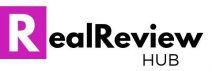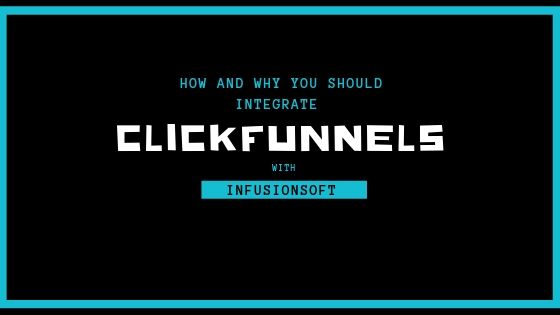Disclosure: Our site is supported by our readers. This post may contain Amazon Affiliate Links or links from other affiliate programs that pay us a small commission for purchases referred through them. Thank you in advance for your support!
Perhaps you got started with Infusionsoft/Keap and are looking to simplify your digital marketing and sales funnel experience. Maybe you’re attracted to ClickFunnels easy-to-use platform and easy-to-edit funnels. However, you want to carry on using the best and most useful features from Keap. What features might you want to carry over and how might you go about doing that?
Why Integrate ClickFunnels with Keap? Keap is one of the most powerful back-end tools available to digital marketers. Keap’s analytics and automated email autoresponder work on a level not quite matched by ClickFunnels—if you know how to use them. Additionally, if you already have payment gateways setup through Keap you may want to keep those live and port them to Clickfunnels.
With both platforms being overarching, all-in-one platforms there isn’t a lot that Keap can do that ClickFunnels cannot. But what are the main advantages from Keap that you may want to integrate over? We’ll cover what the irreplaceable elements of Keap are and how to integrate them into ClickFunnels.
GET A FREE 14 DAY TRIAL OF CLICKFUNNELS HERE
Keap Features You Can Bring to ClickFunnels
Keap (formerly Infusionsoft) is a powerful program that has helped a lot of people enter the digital marketing world and automate their presence there. There is a lot of overlap between ClickFunnels and Keap in that they do many of the same things. Many people feel that while ClickFunnels is easier to use, Keap has some functionality that ClickFunnels can’t quite match.
If you’re just starting out, it’s likely easier (and cheaper) to simply learn to use Clickfunnels’ all-in-one platform as the performance differences between the two are marginal and ClickFunnels quite a bit easier to pick up. However, if you’re already set up in Keap, it may make more sense to integrate your existing email lists, autoresponder, analytics tools, or payment platform instead of learning something new.
Email Lists
If you’ve already been using Keap, you’ve likely already filled out some pretty solid email and customer lists. It is possible to port those lists over to ClickFunnels, but you may simply want your list to stay in Keap so that you can continue to use your current autoresponder and other Keap elements tied to those lists. This is especially so if there’s going to be a period where you’re marketing off both platforms. You can read more about using Clickfunnels with Infusionsoft here.
Once you’ve integrated, any customer information that you capture through your ClickFunnels sales funnel will be automatically added to your lists in keep. Your autoresponder will then react to those contacts just as it would as if they were captured by Keap.
Autoresponder
The autoresponder is one area where many people feel that Keap provides more options and a more powerful level of automation than ClickFunnels. For example, Keap includes a CRM tool (Customer Relationship Management) that can allow you email marketing to seamlessly and automatically work alongside real-world marketing processes—such as a phone campaign.
Analytics
Keap uses a wide array of marketing reports to keep you up-to-date and well-informed on the performance of your funnel at any given moment. You generate reports on conversions, completion, email open rates, click-throughs, campaign performance, etc.
Keap analyzes and presents millions of data points in tons of different ways to help you track the metrics that matter to you. Follow your customers through the sales process and identify where people are falling off and how you can get them to thank you page.
By connecting Keap with ClickFunnels, you can track use the same powerful tracking software to keep up on your ClickFunnel.
Payment Gateway
If you’re using an Authorize.net payment gateway through Keap you may want to continue using this same gateway in ClickFunnels. Like every other item on this list, ClickFunnels includes a payment platform, but you may not want to take down your current payment system and set up a new one. Even more so if you’re taking payment through multiple funnels and platforms simultaneously.
Currently, Authorize.net is the only gateway supported through API. This means that if you’re using anything other than Authorize.net, you’re out of luck. It won’t integrate with ClickFunnels and you’ll need to begin using their native payment system.
How to Integrate
How do you Integrate ClickFunnels with Keap? The exact process for integrating is going to depend on which feature you’re trying to integrate. We’ll walk through each of them below, but generally speaking the process is going to rely on Infusionsoft API connecting to ClickFunnels. You’ll need to have published through Keap as ClickFunnels connects through a web form.
Follow these simple instructions to successfully integrate any of the powerful Keap features we already discussed into ClickFunnels.
Email Lists
In order to get ClickFunnels to send contacts to your Keap list and email system, you’ll need to connect the two using the Keap API. First, you’ll need to setup your Keap API key, then you’ll want to integrate the two in the Integrations section of ClickFunnels.
- While in Keap, select the Keap icon in the top left corner
- Click on Settings
- Then select Application
- Enter an API Passphrase (essentially your password)
- Click Save
- Copy the encrypted key
- Head into ClickFunnels and get into your Account settings
- Select Integrations
- Click Add New Integration
- Search for Infusionsoft in the search bar and select Infusionsoft API v2
- Name your integration
- Click Connect Integration
- Allow the integration through Keap when prompted
Autoresponder
Once you’ve connected your email lists, using your autoresponder through Keap is going to be quite easy. Simply allow ClickFunnels to generate leads for your Keap lists and then use Keap to stay in contact with them. As long as the contacts are moving into your lists, you can use your Keap dashboard to control the autoresponder just how you normally would.
Analytics
Similar to the autoresponder, analytics are also going to run through Keap essentially how they normally would. Running your autoresponder through Keap will allow Keap to record all the metrics related to your email campaigns. If you want analytics for any other part of the process, you’ll want to use custom tagging in either Keap or ClickFunnels to allow Keap to see what it needs to.
Payment Gateway
As we mentioned above, connecting the payment gateway will only be possible if you’re using an Authorize.net payment gateway. The process for this is going to involve adding the default merchant account settings, retrieving your Keap API Key, and then connecting the two in ClickFunnels.
- Make sure that Authorize.net is your Default Account for Manual Orders in Keap
- While in Keap, select the Keap icon in the top left corner
- Click on Settings
- Then select Application
- Enter an API Passphrase (essentially your password)
- Click Save
- Copy the encrypted key
- Move over to ClickFunnels and find your Account Settings
- Select Payment Gateways
- Click on Add New Payment Gateway and then Connect with Keap
- Allow the integration through Keap when prompted
ClickFunnels is one of the easiest-to-use and fastest-to-learn digital marketing tools in the business. On the front-end, Clickfunnels dominates with its gorgeous web pages and simple editor. However, if you’re already using Keap, you may find that you miss some of the more powerful back-end features in Keap.
By following the instructions we’ve provided in this article, you’ll be fully integrated and running flawlessly in no time.