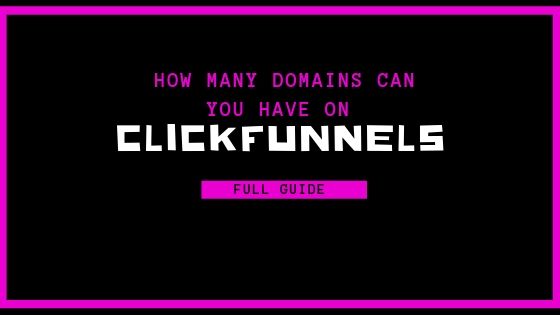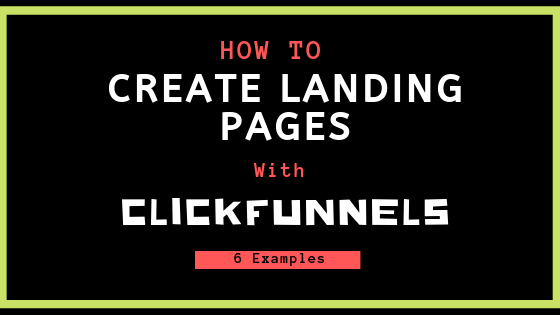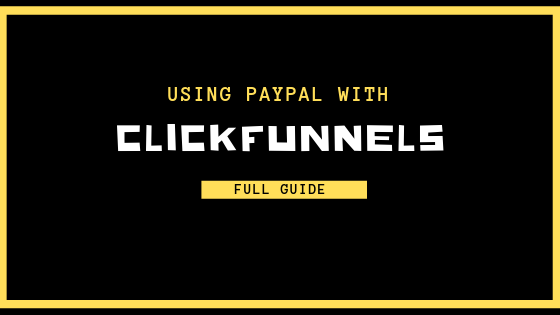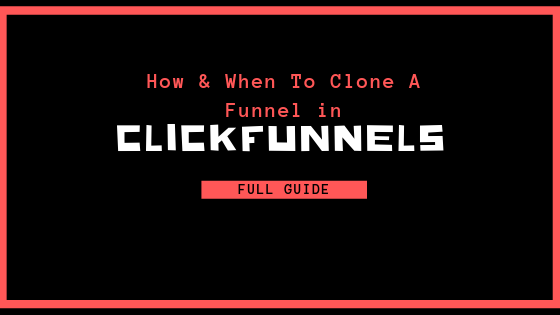How Many Domains Can You Have In ClickFunnels?
Business in the modern world is largely online. Marketing, selling, delivering and managing products and services can now come to all from one place: the internet. Because of this, a lot of businesses have created an online presence for themselves in the form of a webpage or website. Likewise, they’ve turned to online programs like ClickFunnels to help manage their sales and businesses.
ClickFunnels allows its users to link their custom domains with their ClickFunnels accounts. That being said, a very frequently asked question is: how many domains can you have in ClickFunnels? The amount of domains you’re allowed to have in ClickFunnels depends on the plan you have. Users with the $97 per month plan can have 3 domains, where users with the Etison Suite $297 per month plan can have unlimited domains.
This article will walk you through the basics and the complicated stuff: what ClickFunnels is, what domains are, exactly how many domains you can have in ClickFunnels, and even how to add, register and verify domains in ClickFunnels.
YOU CAN ALSO GET A 14-DAY FREE TRIAL OF CLICKFUNNELS HERE
All About Domains in ClickFunnels
First things first, let’s take a look at what you need to know about domains in ClickFunnels: what the two are, exactly how many domains you can have in ClickFunnels, and some explanation on what certain terms mean.
What are Domains?
Domains can be compared to something like real estate; they’re the things that allow someone to “claim” territory on the internet and make it their own. When it comes to the business world, a domain is like the online home for a business.
Domains can be for just about anything – from a small personal blog to a giant eCommerce shopping site. You probably already know quite a few domains just by memory: think Google for example. Google’s root domain is google.com.
To set up a domain, you’ll need to come up with a unique name that keeps it separate from all the others out there and points to your single website. The domain name can then be typed into a user’s browser or search engine to visit the site.
The cool thing is, anyone, can purchase a new domain; it just can’t be in use by someone else. However, it is also possible to buy an existing domain name from whoever owns it. After domains are purchased, the process doesn’t just stop there; domains need to be registered as well.
What is ClickFunnels?
ClickFunnels does a lot and has a lot of features. However, to keep it simple, ClickFunnels is an online service for building sales funnels and managing businesses. The programs ClickFunnels offer give businesses a lot, if not all, the tools they need to market, sell and deliver their products or services online.
In today’s day and age, most businesses have their own domains – i.e. their own websites and web pages. So, when a business is using ClickFunnels to market, sell and deliver their products and services, it’s only natural that businesses would like to have their domains associated with their ClickFunnels services too. Read our full explanation of ClickFunnels here.
How Many Domains You Can Have in ClickFunnels
Now that domains and ClickFunnels and how they work together makes more sense, we can get down to the real question: how many domains you can have in ClickFunnels. Like we discussed previously, the number of domains you can have in ClickFunnels depends on the ClickFunnels plan you have.
Users who have the $97 per month ClickFunnels plan are allowed to have three domains linked to their ClickFunnels account and pages. Users who have the Etison Suite plan, an upgraded ClickFunnels plan which costs $297 a month, are allowed to have an unlimited amount of domains linked to their ClickFunnels account and pages.
Sure, this is pretty simple and easy to remember – but just in case, we made an easy table below to showcase the number of domains each plan is allowed to have on ClickFunnels.
| ClickFunnels Plan | Number of Domains Allowed |
| $97 per month plan- FREE TRIAL | 3 domains |
| Etison Suite $297 per month plan-FREE TRIAL | Unlimited domains |
A Brief Guide to Adding and Verifying Domains with ClickFunnels
We’ve got the basics down: what domains are, what ClickFunnels is, why you’d want to use the two together, and how many domains you can have linked to ClickFunnels. There’s still a lot more to know about using domains with ClickFunnels, though! To help you out, we’ve compiled a brief guide to adding and verifying domains with ClickFunnels.
Adding and Verifying a Domain in ClickFunnels
One of the biggest steps to using domains in ClickFunnels is to add a domain in ClickFunnels. To begin this step, you’ll first need to have your custom domain. This is whatever you have chosen for your website or page; for example, it may look like “www.example.com.” Once you’ve got your domain, you can go through the steps of adding it to ClickFunnels.
Overview of Steps to Adding and Verifying a Domain in ClickFunnels
For the list lovers out there, this one’s for you. Here are the overall steps to adding and verifying a domain in ClickFunnels. No worries – we’ll still go through them all in-depth!
- Direct your CNAME record to ClickFunnels using WhatsMyDns
- Add and verify your domain in ClickFunnels
- Verify your domain’s SSL in ClickFunnels
Doesn’t sound too hard, right? It’s really not! Let’s walk through all the steps in more detail.
Step One: Direct Your CNAME Record to ClickFunnels
First things first, you’ll need to direct your CNAME record to ClickFunnels. A CNAME, otherwise known as a Canonical Name, is a record that maps your domain. The CNAME directs traffic of subdomains; in other words, it routes everything to the correct areas.
Once you’ve created or updated your CNAME record, you’ll need to visit WhatsMyDNS to verify your record. To do this, select “CNAME” from the drop-down menu on WhatsMyDNS. Type your domain into the search box and click search. Your records should have a green checkmark next to them, and they should “point to” target.clickfunnels.com.
Step Two: Add and Verify Your Domain on ClickFunnels
Now that the outside work is done, it’s time to add and verify your domain on ClickFunnels itself. Navigate to your ClickFunnels settings and select “Domains” from the menu. Next, select “Add New Domain,” then “Use an existing domain.”
Enter your domain and select “Add domain.” You’ll be routed to the next page. On that page, select “I’ve done this step.” Make your way back to your Domain Settings page to make sure your domain is verified.
Step Three: Verify Your Domain’s SSL
Most of the hard work is all done – it’s time for the last step in adding a domain in ClickFunnels! Now you need to verify your domain’s SSL. SSL stands for “Secure Sockets Layer.” It’s a security certificate that keeps all your domain information and visitor information safe and secure.
If you plan on selling any products through ClickFunnels, you’ll need to have an SSL enabled on your domain.
To verify your domain’s SSL, you’ll first need to wait at least 5-10 minutes from the time you added your domain. Once you’ve waited the appropriate amount of time, navigate to your domain settings again.
Next, click the three dots that are next to your domain name. Select the option to “Edit.” Scroll to the portion titled “SSL” and click on the button that says “Expand.” After that, simply click “Check SSL.” ClickFunnels will do the rest!
ClickFunnels notes that it’s important to wait those 5-10 minutes after adding your domain before verifying your SSL. If you attempt to verify your SSL and it isn’t showing that it’s secure, wait another 10 minutes and try again.
GET YOUR FREE 14-DAY TRIAL OF CLICKFUNNELS HERE